Anytime, Anywhere access to subscribed e-resources
If you're first time user, Learn More.
Take a look at the available e-Resources.
Prerequisite
Go through this quick guide for easy onboarding
-
Welcome email
A welcome email (from: no-reply@myloft.xyz) is sent to your registered email id which contains a "Set Password" button. (If not found in your Inbox, check your Promotions or SPAM folder).
-
Create your Password
Click on the “Set Password” button to open the WebApp and create a strong password for your MyLOFT account. Once the password is set, click on the continue button and accept the policy.
-
Sign into INDL portal
Open MyLOFT WebApp in Google Chrome or Microsoft Edge Click here. Enter your registered email id and the password you created to sign into MyLOFT.
-
Add Extension
Click on “Add Extension” and proceed to Install in individual browser stores (Chrome WebStore / Microsoft Edge Add-ons). Please note that our browser extension is available only for Google Chrome, Microsoft Edge and other chromium based desktop browsers.
-
Other Requirement
To read eBooks from downloaded ACSM (DRM Protected eBook) files, you'll also need Adobe Digital Editions.
- ACSM: Adobe Content Server Message
- DRM: Digital rights management
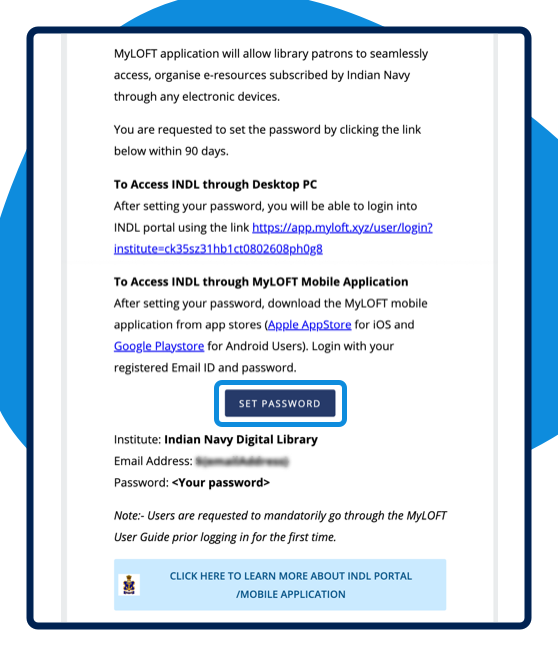
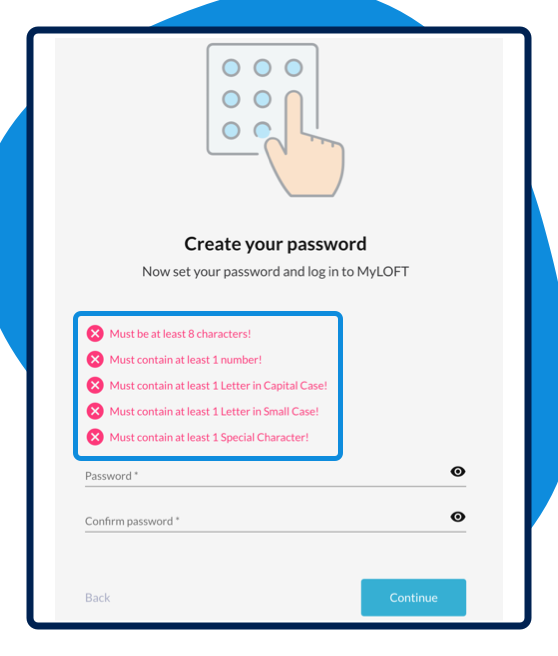
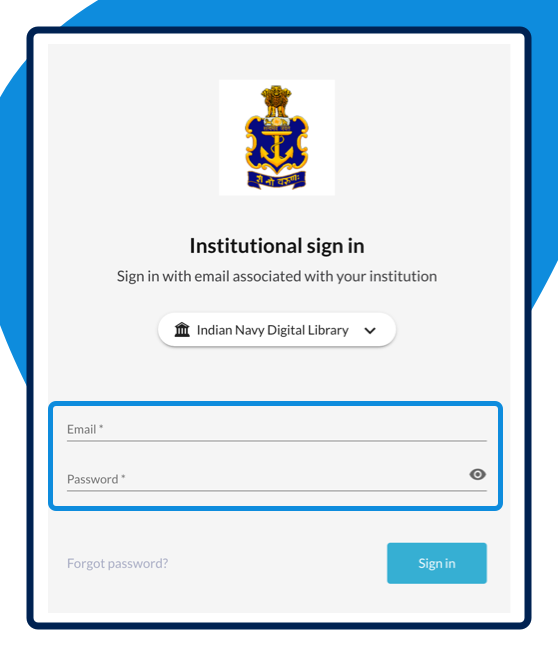
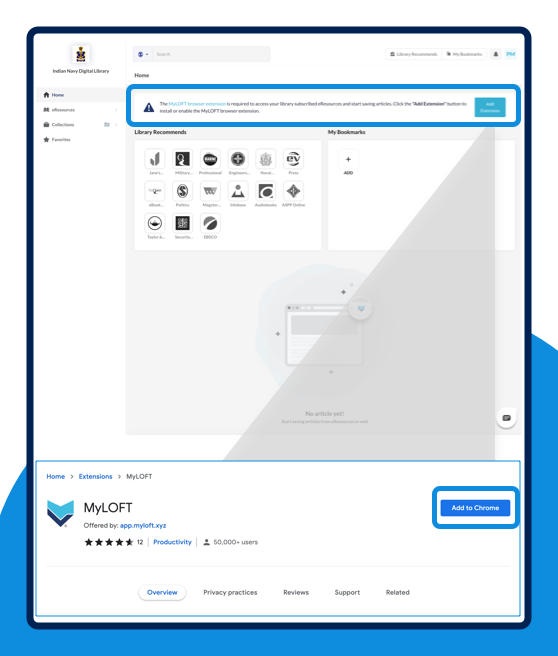
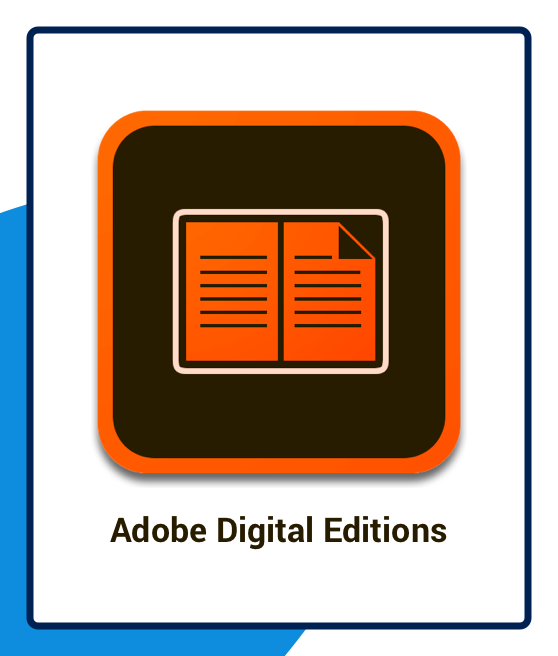
-
Install the App
Install the MyLOFT Android App from the Google Play Store on your Android device.
-
Welcome email
A welcome email (from: no-reply@myloft.xyz) is sent to your registered email id which contains a "Set Password" button. (If not found in your Inbox, check your Promotions or SPAM folder).
-
Create your Password
Click on the “Set Password” button to open the app and create a strong password for your MyLOFT account. If the app is not installed, the password creation page will open in the browser window.
-
Sign In to INDL App (MyLOFT)
Select your institute from the list i.e. "Indian Navy Digital Library" and Enter your registered email id and the password, you created to sign into MyLOFT.
-
Add VPN
Accept the request to add VPN Config.
-
Other Requirement
For downloading and reading full ebook from ACSM (DRM Protected eBook) files, you will need to install the PocketBook Reader.
- ACSM: Adobe Content Server Message
- DRM: Digital rights management
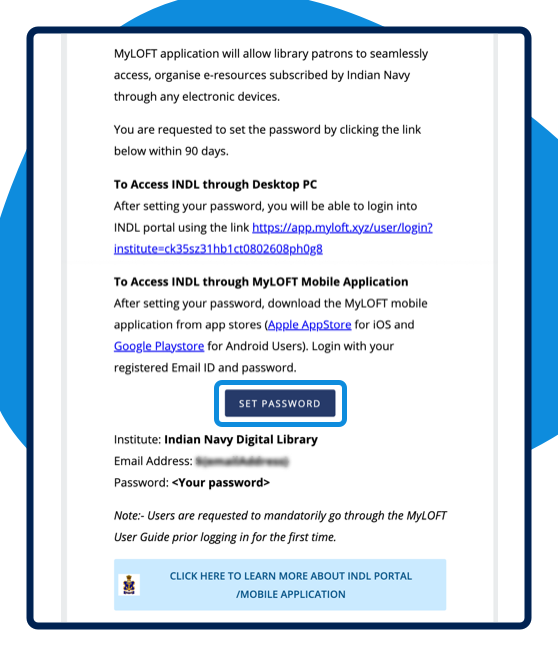
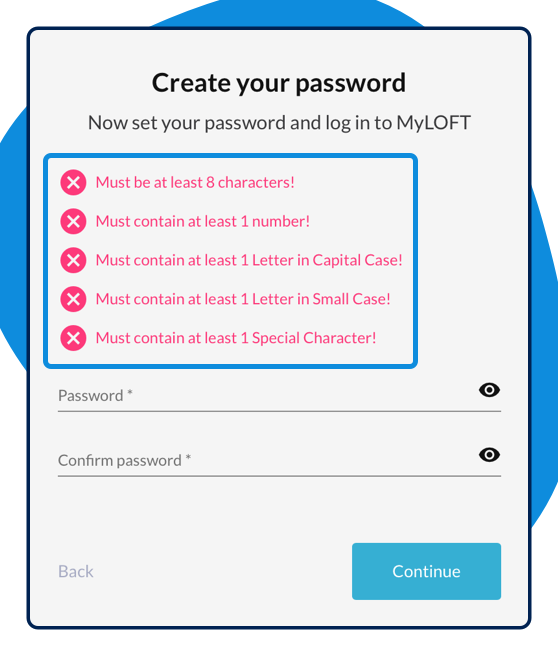
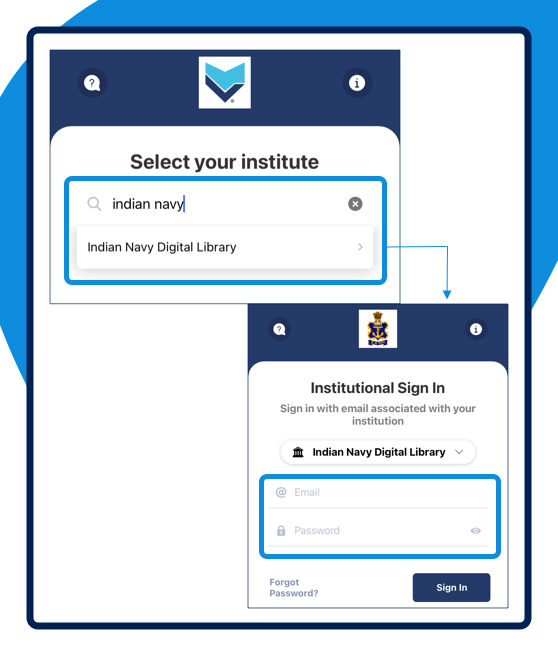
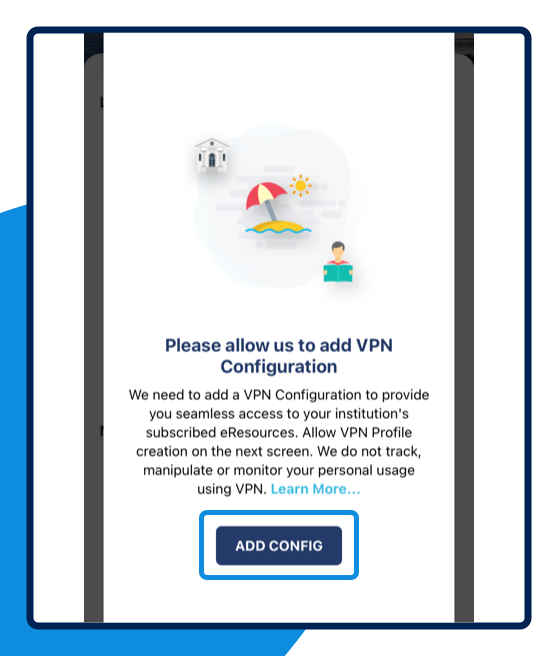
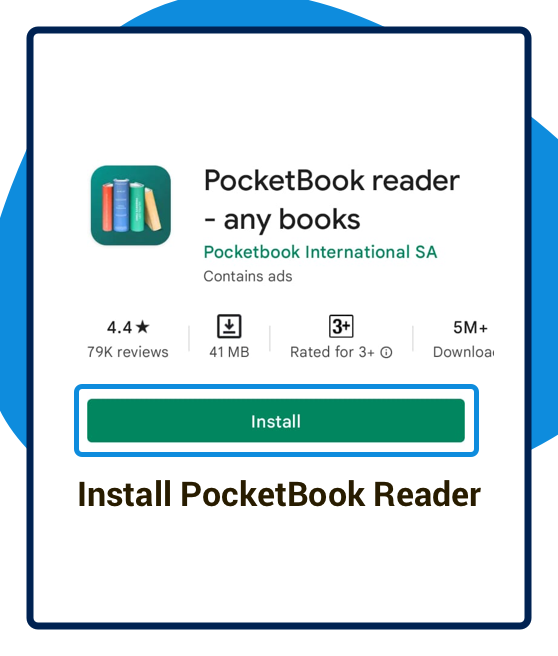
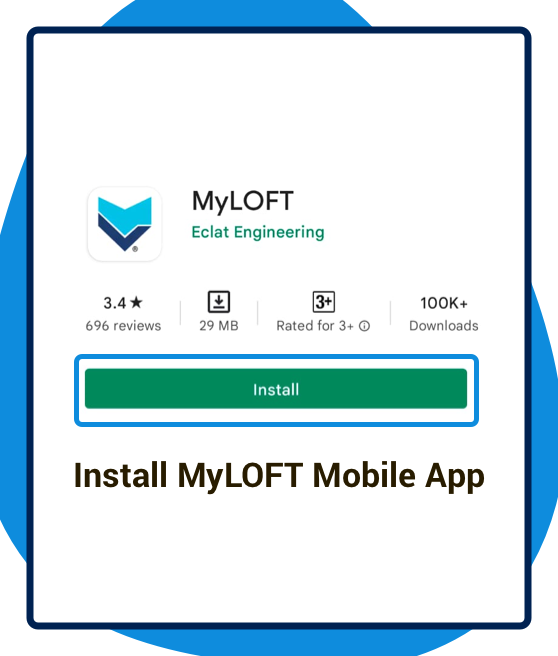
-
Install the App
Install the MyLOFT iOS App from the AppStore on your iOS device.
-
Welcome email
A welcome email (from: no-reply@myloft.xyz) is sent to your registered email id which contains a "Set Password" button. (If not found in your Inbox, check your Promotions or SPAM folder).
-
Create your Password
Click on the “Set Password” button to open the app and create a strong password for your MyLOFT account. If the app is not installed, the password creation page will open in the browser window.
-
Sign In to INDL App (MyLOFT)
Select your institute from the list i.e. "Indian Navy Digital Library" and Enter your registered email id and the password, you created to sign into MyLOFT.
-
Add VPN
Accept the request to add VPN Config.
-
Other Requirement
For downloading and reading full ebook from ACSM (DRM Protected eBook) files, you will need to install the PocketBook Reader.
- ACSM: Adobe Content Server Message
- DRM: Digital rights management
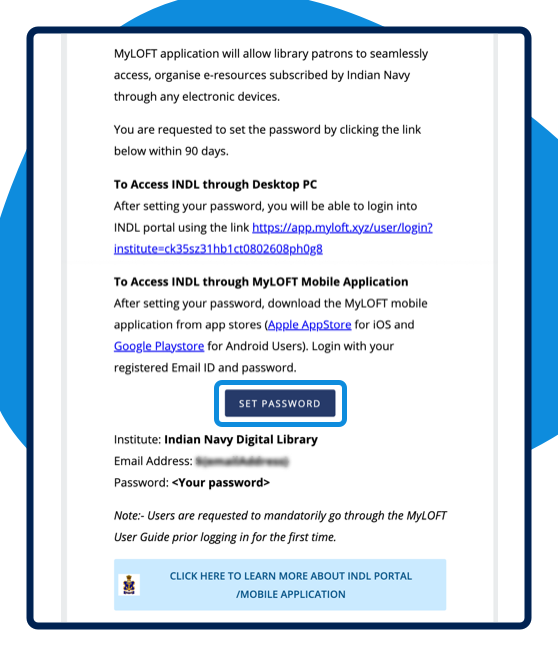
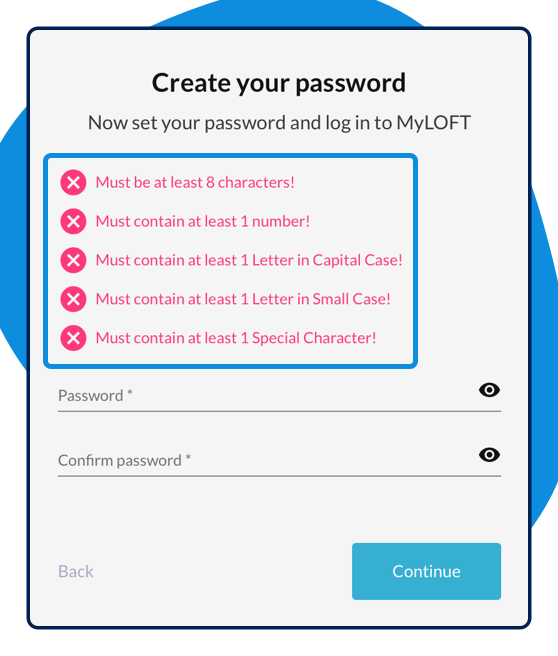
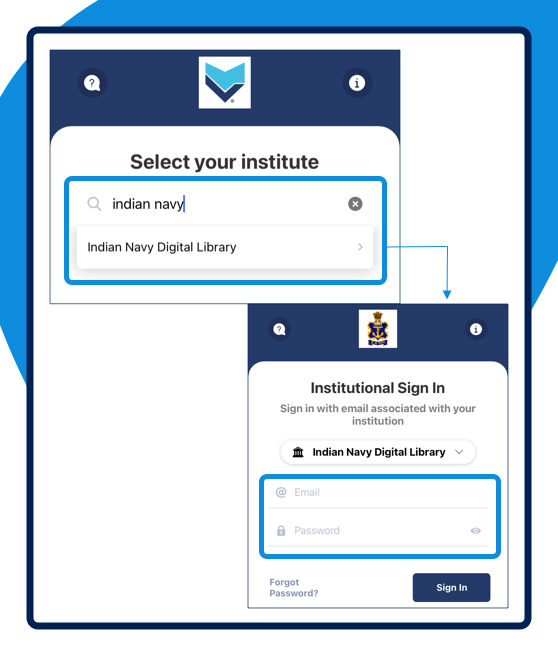
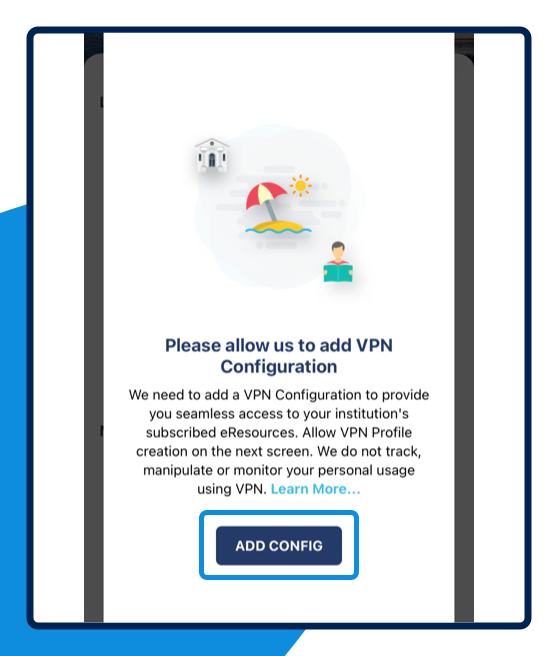
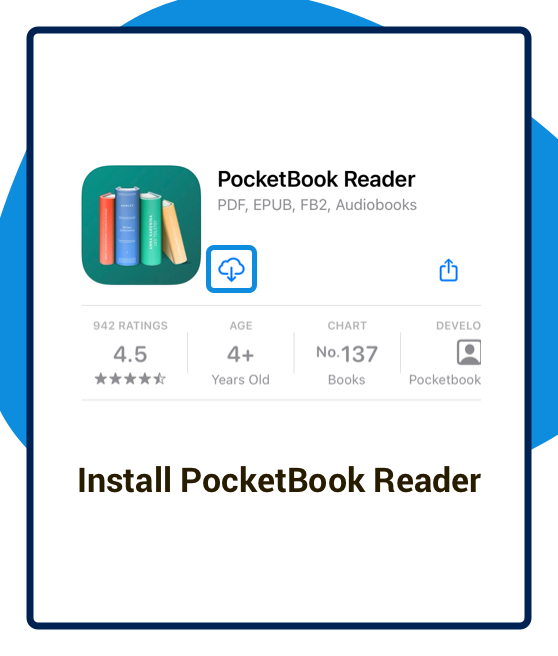

e-Resources
Get a quick glance of what the Indian Navy Digital Library has brought to you.



